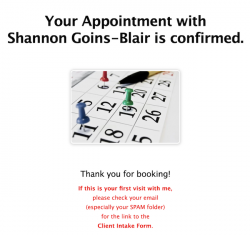How to Book an Appointment
from a Package

First, go to the Client Portal Here.
(If you don’t have a login yet,
you may not have activated your client portal.
Look for an email that reads:
“Sign up for Shannon Goins-Blair’s Client Portal on Practice Better”
and click the link in the email.)
______________________
Once logged in, you will see the screen below.
Click on Packages on the left.
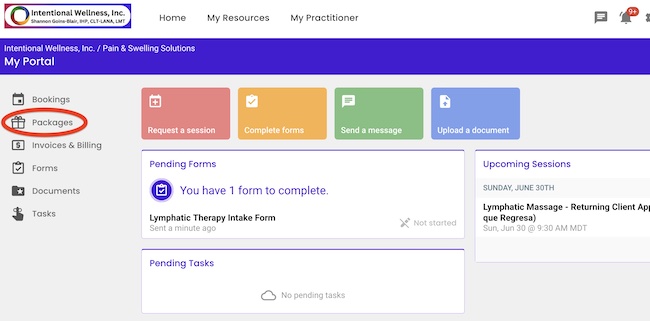
______________________
You will be taken to the “My Packages” screen.
Here you can see your package details, including:
• The number of sessions you purchased
• The number of sessions remaining (in light gray)
• The expiration date of your package (1 year from date of purchase)
• The number of sessions remaining (in light gray)
• The expiration date of your package (1 year from date of purchase)
• Payment status
• The Book Session Link
• The Book Session Link
• View Button (where you can see package details)
To Book, click “Book Session”
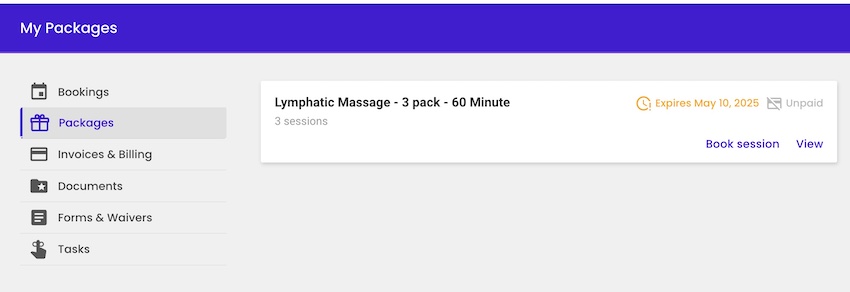
______________________
You will see the screen below.
To select a session use the sideways arrow (a little hard to see – circled in red) to proceed.
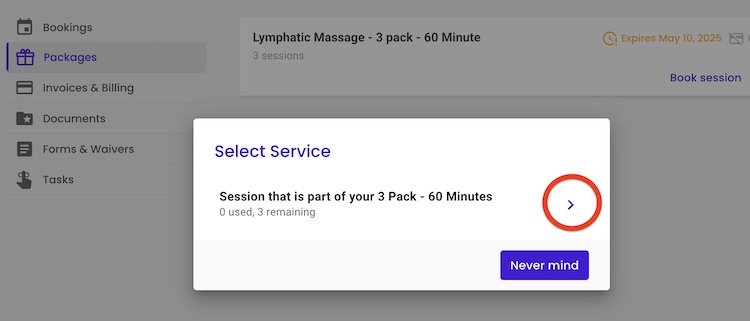
______________________
You will see the following screen.
First, select a date.
(The dates highlighted in light purple are the available dates.)
(The dates highlighted in light purple are the available dates.)
Next, select the time you want below the calendar in the drop-down list.
(Only available times for that day are displayed.)
Then, click Next in the bottom right-hand of the screen.
(Next will be grayed out until you have selected both date and time.)
(Next will be grayed out until you have selected both date and time.)
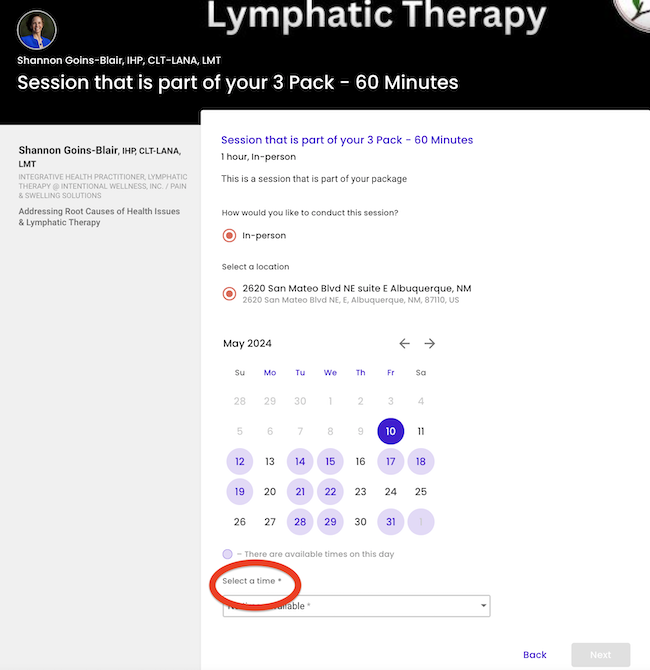
______________________
You will then see a summary screen of your appointment details.
Click “Confirm and Book” at the bottom right-hand side.
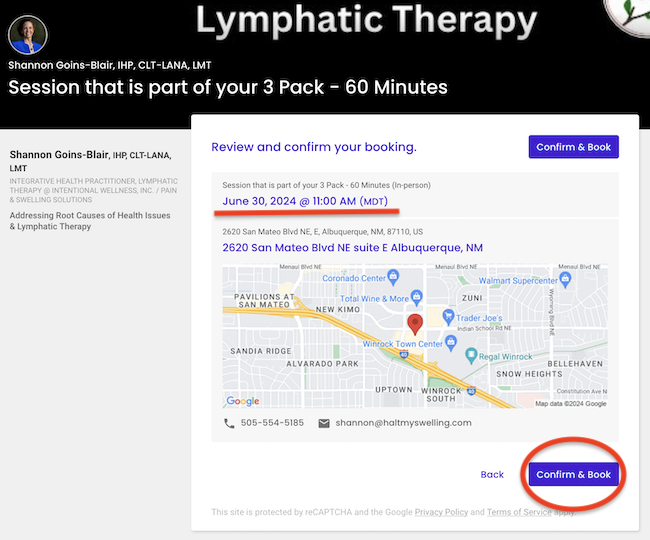
______________________
You may be asked to complete a Captcha
to verify you are human.
(I hate these, too.)
to verify you are human.
(I hate these, too.)
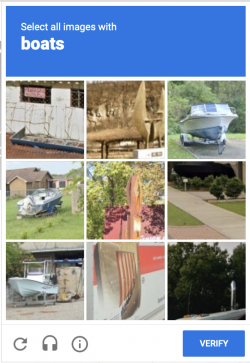
______________________
You will be re-routed to the following page if the booking is successful.