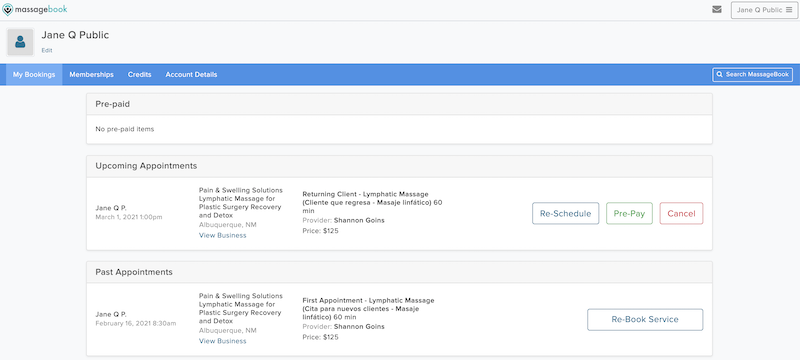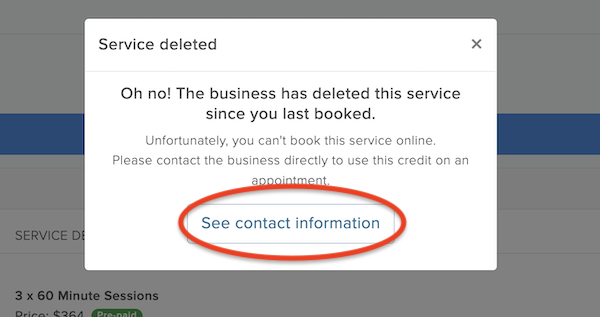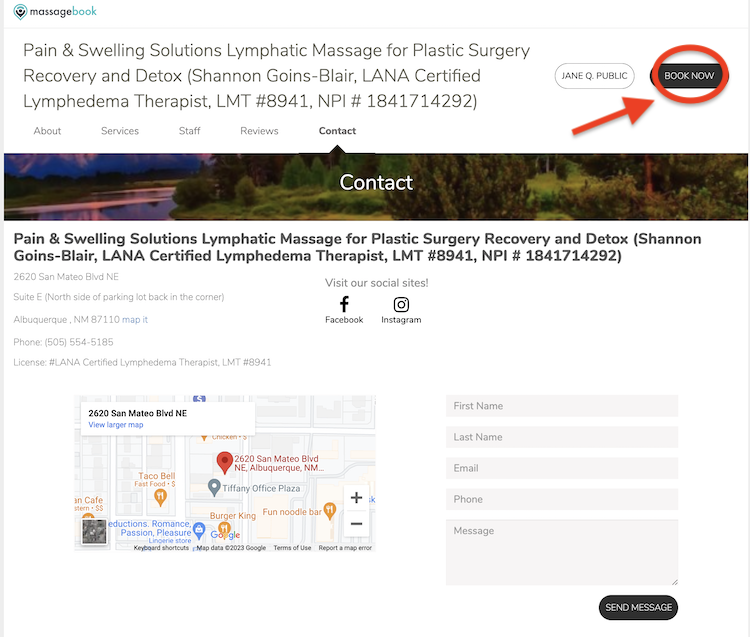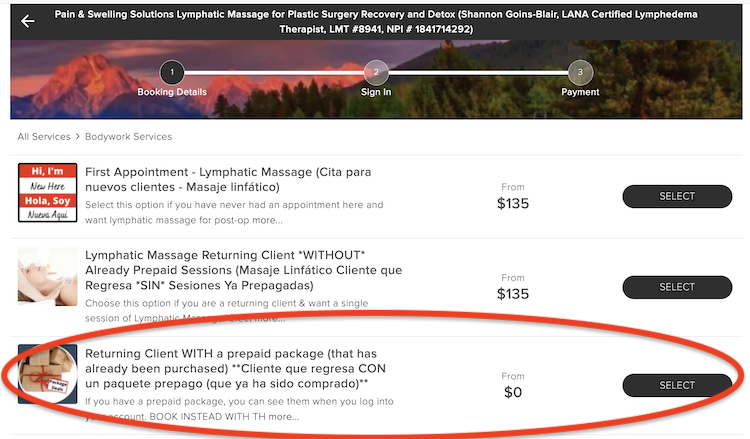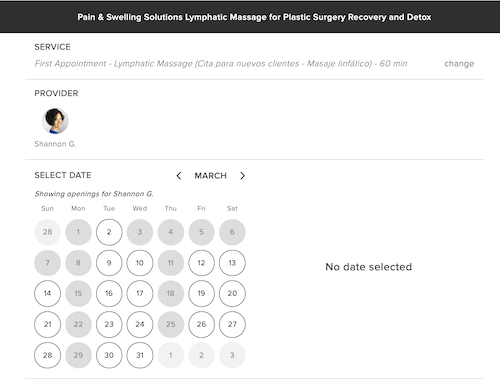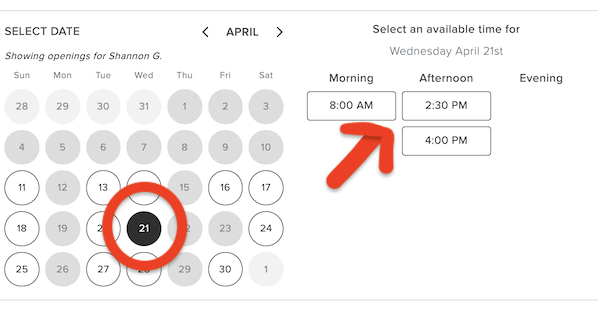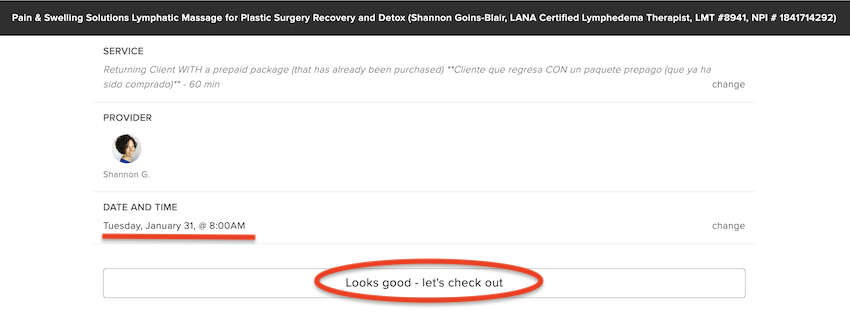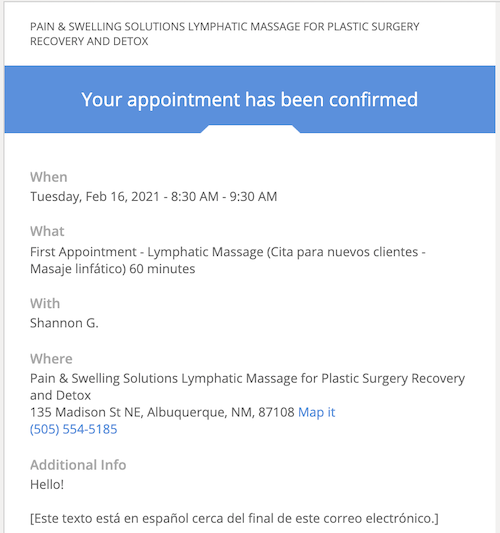1
How to Book Your
Pre-Paid Appointment Online
(If You Are Already Logged In to MassageBook)
Note: As of January 1, 2023 the rebooking process for prepaid appointments has changed.
There is a weird error you will need to work around.
Steps to do that are outlined below.
Reminder:
If something comes up and you need to reschedule or cancel,
you may do so online without having to contact me
so long as it is BEFORE the last 24 hours prior to your appointment.
THe short workaround for booking / rescheduling prepaid sessions
1) Use the Cancel feature on the page where you see your booked appointments
2) Log OFF completely (upper right-hand corner where your name is).
3) Go back to the booking page here.
4) You should see three options listed.
5) Select the third option:
“Returning Client WITH a prepaid package (that has already been purchased)”.
(This will show up highlighted on my end in a bright color
so I know to match it with your prepaid package.)
The LONGER workaround for booking/rescheduling prepaid sessions
If you are logged in to the booking website (MassageBook),
you will see a screen that looks like the one below.
You will see your Pre-Paid appointments (that are not yet booked) in the first section.
If you do not see anything listed here, and you have pre-paid appointments,
they might be already booked.
If they are booked, the pre-paid section will be blank,
but you can see your booked pre-paid appointments in the
Upcoming Appointments section.
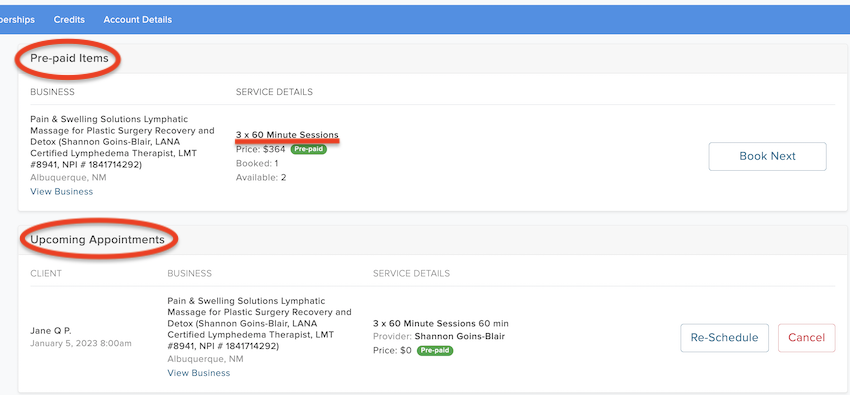
Go ahead and click on the “Book Next” option.
You will see the following error:
(Your credits still exist – don’t panic!)
Click on “See contact information.”
This will take you to contact page of the main site.
Select the “Book Now” button.
On the next page select:
“Returning Client WITH a prepaid package (that has already been purchased)”
From this point forward, the process is the same as it always has been.
Available dates appear on this screen in white.
Unavailable dates are grayed out.
Click on a date to see the available times for that day.
The date you select will be shown in black.
Available times for that day will appear to the right.
Select a time or choose a different date.
Why does it only let me select one date?
You can only book one appointment from a pre-paid package at a time.
Continue on to complete this appointment and then go back and begin again
to book the next appointment in your pre-paid series.
this date and time for a returning client WITH a prepaid package.
If everything is correct, click on
“Looks Good – Let’s Check Out” to proceed.
The Next Screen Has a Couple of Important Notes
Have a look through them as they change from time to time.
This is the only place that I can leave you notes in the booking process.
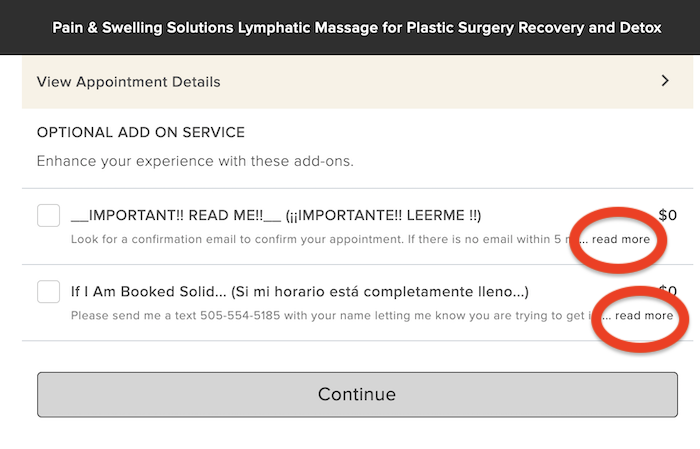
Be Sure to Check For the Confirmation Email!
Once you complete the booking,
it is super important that you check for your confirmation email.
If you didn’t get an email that looks something like the one below,
your appointment was not made!!
(Check your SPAM/Junk folder as it often ends up there.)
That’s it! You are all set.
If you still want to double-check your appointment,
log into the booking website here
Your up-coming appointments will be listed.